Adding Schema Markup to Woo Commerce and WordPress sites (Manual vs. SEO Plugins)
Every webmaster dreams of climbing at the top of the Search engine result pages (SERPs). However, it isn’t a convenient task, and it requires constant efforts to SEO optimization.
Schema markup can provide the SEO a much-needed boost. It offers extra data to the search engines and other tools a lot more efficiently, like Google knowledge panels and social media platforms.
Adding the markup to the website can be performed manually and through installing a plugin.
We now explore the benefits of the schema markup and finding what it precisely refers to.
What is it?
Schema markup is a sort of metadata (denoted as microdata) inserted into the website to provide SERPS with further information on the events. Formerly, HTML tags were used to offer such data to the engines.
There are various things that the search engine takes into accounts. These include:-
- Meta descriptions
- Title tags
- Meta keywords (No longer needed)
- Keywords
- Keywords density
However, that isn’t enough information for search engines to thoroughly understand the website’s purpose and the target audience. It is where the addition of Scheme markup to a WordPress website proves useful.
Schema markup is attached to the website’s HTML. It provides Individual features with additional properties, for instance, the kind and context of the information.
Schema markup provides an added layer of data to your content. It directs search engines whether a person, a place, an organization, or a movie.
It means that when people search on search engines like Google for something, the probability of getting accurate results is higher. Furthermore, it increases the odds of your pages being found in search results. Besides that, you will get precise knowledge panels inside Google, and the social media accounts will be connected efficiently to the website and increase your search rankings.
Benefits of Adding Scheme markup
So before adding schema markup to your website, we first consider the benefits.
The main benefit of adding scheme markup and perhaps one of the most popular reasons why it is used is SEO.
By offering contextual data to the search engines, you increase your WordPress sites’ prospects getting a higher rating at SERPs. It denotes that the coarse detail needed by search engines in 2020 is more expected to be precise and imitate what your site is based on.
So, if you have a personal website with your blog, the Schema markup can help you direct search engines and inform them that your websites represent an individual. Schema markup allows you to associate your website with separating social media accounts.
If you have a website that signifies an organization, you will be aware of the search engines with something different.
There is also an advantage for location-dependent SEO. The Schema markup can be used to convey to the search engines the location of your website, where it is based, or the whereabouts of the organization it signifies is based. If people search for a particular business type in the area, your website will get a higher ranking on Search engine result pages (SERPs).
Assists with knowledge panels
Schema markup also assists with knowledge panels on Google. Knowledge panels are informative areas that are shown at the right of search results. They are related to the search terms and provide highly informative tables from different sources.
For instance, if someone searches for a particular business or a person, the area often displayed at the right containing information related to the searched topic is the knowledge panel.
The addition of Schema markup to a WordPress website notifies Google what your website is about, and it is content. The provided data can populate the knowledge panel and confirm it comprises more precise information from various sources like your social platforms.
Schema markup is also beneficial with site links and rich snippets. It is when the search engine listing doesn’t merely contain your homepage, additional information like content from the website, or a list of subpages attained from it. Scheme markup offers information that allows the search engines to supplement that data and add to its SERPs. Such efficient search results have proven to increase the average click-through rates.
You can also add your social media accounts like Twitter and Facebook to your website through Schema markup. You can easily add the links to your social platforms through an item of microdata. It assists search engines in using the two informative sources together and providing people who make relevant and related searches with accurate results.
Schema Markup Examples
You would now be aware of the benefits of Schema markup and what it exactly means. The following are some of the examples of Schema markup that you can add:-
- Creative works: – Books, movies, records, recipes, etc.
- Events
- Persons
- Organizations
- Local business or a place
- Inserted non-text objects:- Video object, Audio object, and Image Object
How to add Schema markup
You can install it in various ways.
The Schema Plugin
Schema plugin makes the task to a WordPress website a lot easier. The plugin operates with JSON-LD (a lightweight Linked Data format) recommended by Google and supported by Bing.
Install the plugin through following way:-
- Access Plugins
- Click on “add new.”
- Search for Schema
- Press Install
- Activate
Install and activate the plugin then go to Schema > Settings to begin adding the schema markup to the list. You then have to add the necessary information like the location, contact pages, about your section, and a Logo.
Click on the Quick configuration wizard button to begin the startup process. Add all the required information to it and press the button at the end to edit the custom types of your posts. You can also add any extra custom types of posts presented on your website to the list through the “add new” button.
Furthermore, add extensions by accessing Schema > Extensions. You don’t need additional plugins for the WooCommerce website, among various other things.
You can also avail of the premium version to get further benefits. Like:-
- Choosing the output location of the schema.org script markup
- To minify the script
- Providing a link to the admin toolbar for schema.org markup testing
- Allow instructions for Properties
- Adding schema.org markup for posting type archives and tag archives.
Manually adding Schema markup
You can also add this property manually by editing the template files in your website’s theme.
So, for instance, at a loop-single.php file that outputs single posts, the file may contain codes that you can edit to include schema markups.

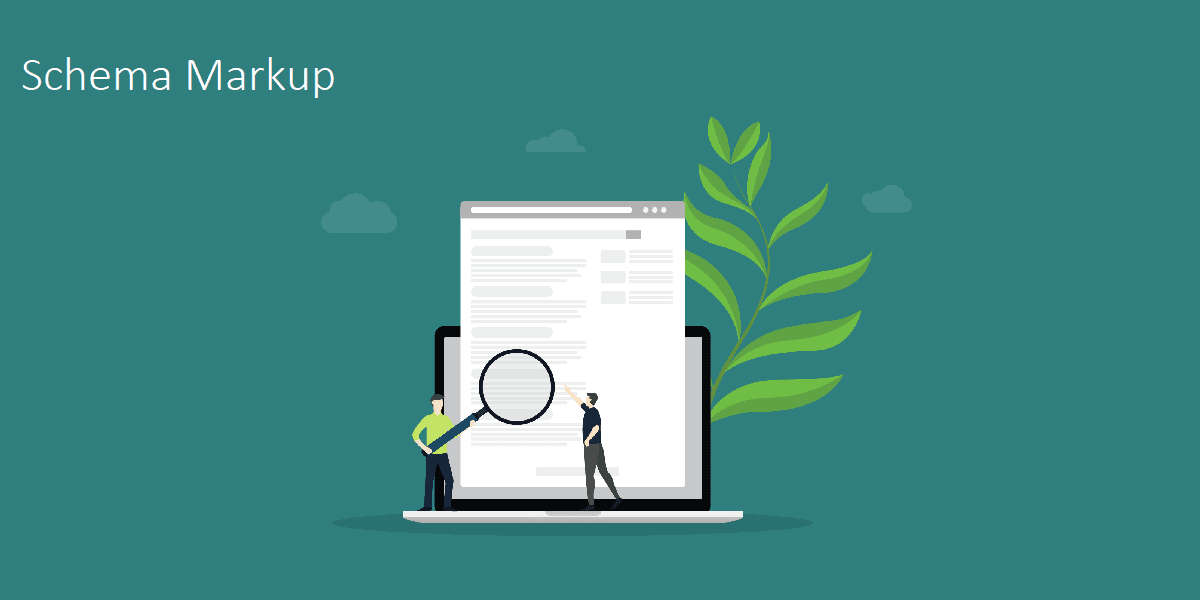

The Overlooked SEO Power of Social Media Backlinks
What Is Link Bait? A Complete Guide with Examples and Ideas