Zoom is a video chat app, but nowadays, it has become a go-to video app. Mostly it is used by students, but not just this; friends, co-workers, and families are using it. This app is easy to use and has various zoom tips and tricks. Zoom has the capability of hosting a meeting for up to 100 people and 40 minutes. There is also an option of screen sharing, chatting, and recording those meetings. But after 40 minutes, you have to arrange a new meeting if necessary. Below are some important zoom tips and tricks that you should know before using this app.
1. Start meeting with friends
First, you have to create your zoom account. Sign up with your Gmail or create a new account. After that, create you can create your meeting ID. With the help of this, you can host your online get-togethers with your friends and families. For starting a meeting, tap on the new meeting icon, which is in orange. Then tap on start a meeting. It will open a virtual door. After this step, invite your friends, or family members, or co-workers to join this meeting. For this, you have to tap on the participants to invite at the bottom of your screen.
You can also invite them by sharing the zoom meeting link via email or messages. If you want to add people from your contacts, then you have to enable that setting. For this, go to the settings, then contacts. After that, tap on phone contacts matching, and your phone will automatically scan those contacts who already zoom account. The shortcut used for a quick invite is Alt + I. By using this shortcut, an inviting window will open. You can invite anyone from there. Not just this, you can also schedule a meeting with your co-workers, friends, or family members.
2. Join the meeting
The easiest way to join a meeting is to tap on the link you receive via email or messages. There is no need to open your zoom app by tapping on the link, and you will automatically enter into the meeting. If the other has not sent you the meeting link, then a meeting ID code and password will be shared. The ID code is a series of no. Small dashes separate that. You have to open the zoom app to enter the ID code.
Then enter or copy-paste that code and the password in the meeting ID box, and within seconds, you will join the meeting. After joining the meeting, you can turn on the gallery view. With it, you can see almost 49 meeting members on that gallery view. That gallery view option is in the upper right corner. As it shows 49 members only, so if the meeting contains more than 49 members, then the left members will shift on the next page and then on the next.
3. Switching to audio
If you have a zoom meeting with more than one person, you can easily view the participants by swiping left. You can swipe right to switch off your mic and camera quickly. Swiping right activates the safe driving mode, which can be used while being seated at home. If you have connectivity issues or your hair looks bad, stop the video from going into audio-only mode. You can use Alt + V, and for muting or unmuting audio to turn off, use Alt + A. It is being used vastly, so learning some zoom tips and tricks can be handy in such online meetings.
4. Making your look presentable
Zoom has a really useful feature called Touch Up My Appearance, which can smooth up your face and skin by using digital programming. It helps in making your look presentable in front of the camera. You can activate this feature by going to settings, then tap on meeting and go to Touch Up My Appearance.
5. Change the background
You can change the background and make it look like you are at a more exciting place than your home or office. You can turn on Virtual Background while in a meeting by tapping the more button. Zoom provides you with few sample images, but you can add pictures from your mobile phone, PC, or from the laptop of your choice too. Zoom tips and tricks can help you do many tasks in the zoom app efficiently.
Conclusion
As we all know, these pandemic things are shifting online such as classes and office meetings are being conducted online. For online meetings, one of the most popular apps which are in use is zoom. This app is very helpful and easy to use for everyone. Many shortcuts are introduced in this article; using these zoom tips and tricks makes zoom even easier and more effective.

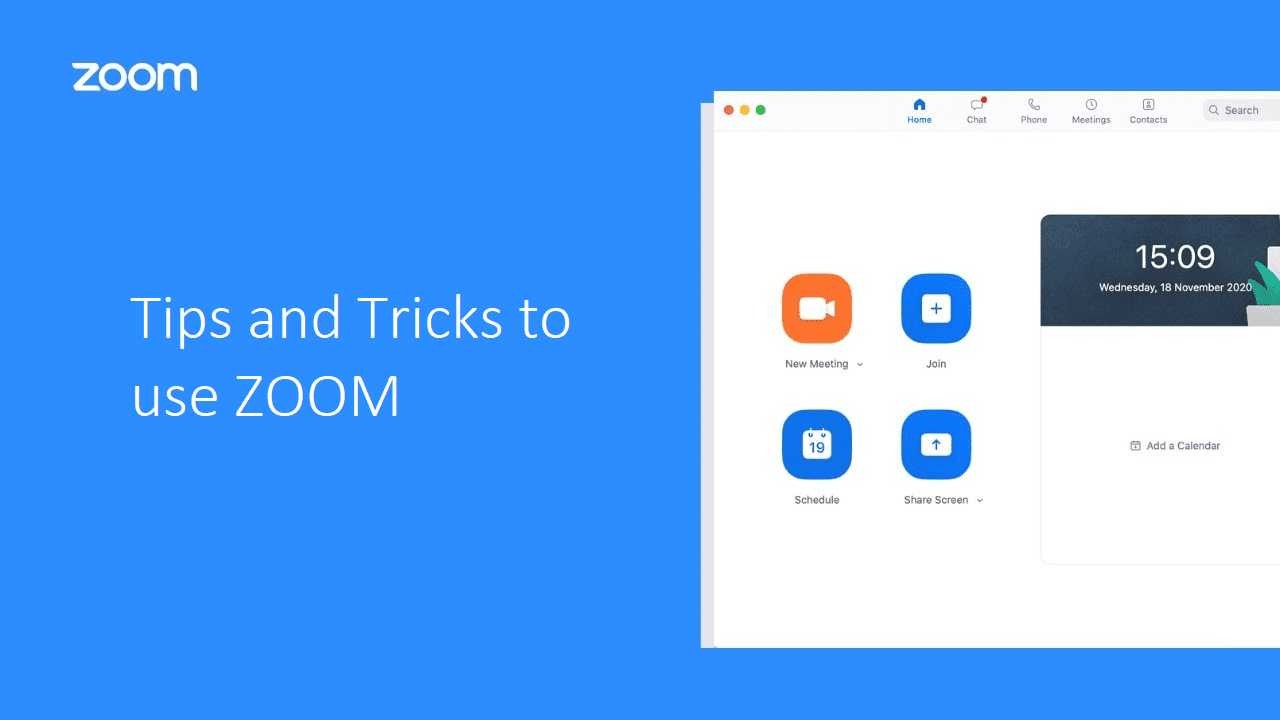

How to Turn Your Blog Into a Money-Making Machine (Even If You’re Just Starting)
How to Set Role-Based Pricing in WooCommerce (Wholesale & Retail)