It can be hard to browse the internet peacefully if you constantly receive ad pop-ups. Usually, most ads you see online are based on your recent online activities, including the pages and posts you like, ads you click, and the sites you visit the most.
For instance, if you search for manual link building or open an ad related to the same, you’re likely going to see more ads about this topic in your feed.
Google is among the World’s most data-sophisticated companies, and many internet users hand the search engine a huge amount of their personal information, either knowingly or unknowingly. This is one of the reasons Google is able to suggest personalised ads to them.
A lot of people find this unsettling. They see it as an invasion of their privacy. Luckily, this guide discusses the practical strategies on how to limit online ads to help you browse the internet in peace.
Steps to limit online Ads
1. Adjust Your Ad Preference
To limit online ads, Google offers settings options that let you control your online advertising, including browser, social media, and website settings. Let’s take a look at each:
Browser Settings
Use the following steps to block annoying adverts on your Chrome browser:
- Visit your Google Account and navigate the “Manage your Google Account” option.
- Click “Data and Personalisation” then locate the “Ad Personalisation” option.
- Open the “Go to Ad Settings” option and turn ad personalisation off.
Follow the same instructions for Google Chrome app.
Social Media Settings to limit online ads
- Facebook: Open your Facebook account and click the drop-down button lines at the top right corner. Open the “Settings and Privacy” tab, then click “Settings”. Under “Permissions”, open ad preferences and hide the ads you don’t want to see. Also, remember to update the Facebook information used to display personalised ads to you and adjust the general settings.
- YouTube: You can sign up for a YouTube Premium subscription to stop receiving ads or use a VPN to block YouTube ads.
- X (Formerly Twitter): You can block tweets from individual advertising companies. Simply use the down arrow to locate the “Block @…” option. In the case of advertisement tweets, click the “Not Interested in this ad” option to stop seeing them.
Websites Settings to limit ads online
In this case, use the “My Ad Center” and “About This Ad” features to block specific advertisers from displaying their ads. The feature is available on YouTube, Google Search, Gmail, and Maps.
Simply select the downward arrow of the search ad, then navigate the “About this Ad” option and switch the “Show ads from (advertisers name)” option off.
Alternatively, you can use the “Mute This Ad” feature to let Google know you want to stop receiving ads from a particular company.
2. Use Ad Blockers
The internet is awash with ad blockers designed to filter or block advertisements from showing up on your feed. You can download these software extensions on your smartphone or desktop computer.
Primarily, they work by scanning web pages for advertisements online to prevent them from loading.
Apart from blocking unwanted adverts, ad blockers can also increase data safety and load time on a web page.
3. Reporting Inappropriate Ads
Google also gives online visitors the option of reporting inappropriate ads. However, reporting an ad doesn’t mean you have blocked the advertiser. It’s also worth noting that you must sign into your Google account in order to report an advert.
That said, follow these steps to report inappropriate ads to Google:
- To block Google service ads, click “More” or “Info” on the ad, then select “Block ad.”
- For ads displayed on Google partners, including apps and websites, choose “Adchoices”, “Close” or “Why this ad?”. Click the “Report ad” option and give the reason as to why you want to report the ad.
You will be provided with a form to fill out. While doing so, do not edit any pre-filled fields.
You may also be asked to give additional details to indicate why you think the ad violates Google’s policies, such as phishing.
Finally, click the “Submit” button. You will receive an email to indicate that Google has received your report, after which they review it.
Conclusion
Blocking online ads goes a long way in helping internet users enjoy a seamless browsing experience. However, saying that these strategies will work 100% is a bit of a stretch. The idea is to use them to significantly limit the number of unwanted ads showing up on your feed.

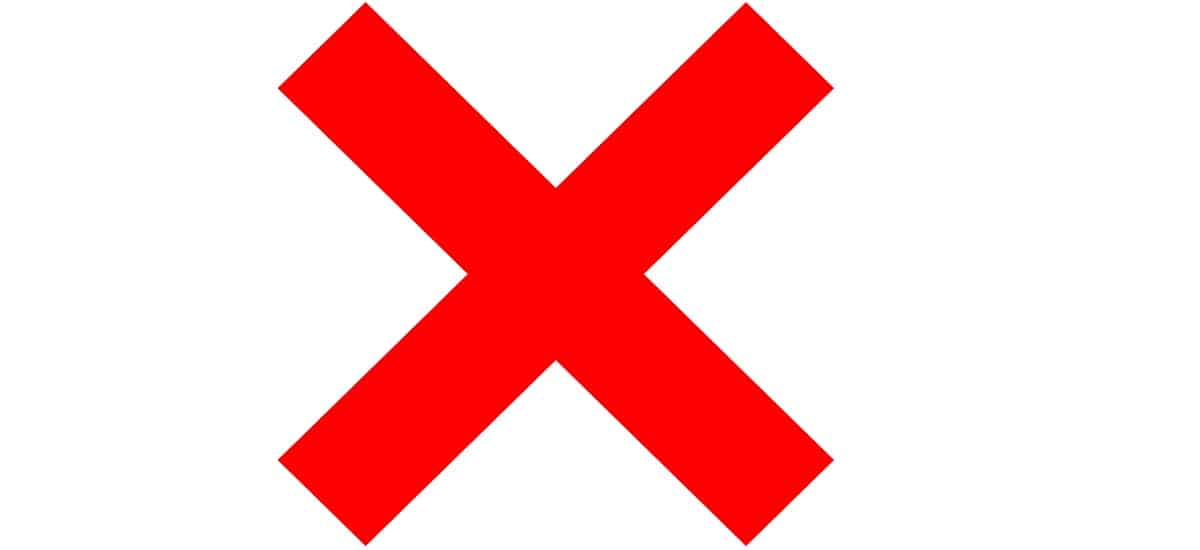

SDK vs. API: The Key Difference Explained with Examples
Simple Tips to Protect Your WiFi Network From Hackers