Alt text is a form of text added to website images for two primary reasons. First, it enables people who cannot see clearly to use screen readers more efficiently; second, it helps search engines understand your images better, which increases your website’s visibility in search results. Should your business use an ALT text generator?
We will explore the value of Alt text in this guide. We’ll examine its impact on SEO and accessibility, how to write and use Alt text effectively, and when doing SEO for websites. By the time this is over, you’ll know how you can utilize Alt text to improve search rankings while making websites better for users.
Understanding the Importance of Alt Text for SEO
SEO is essential to driving free traffic to your website, yet many individuals focus only on optimizing text for SEO without considering alt text for images. Alt text helps with this issue.
Alt text provides search engines with information about what images on your website represent, enabling them to understand and list your images more quickly when browsing your site. Achieving good alt text results in more visitors coming through searches, bringing more traffic directly to your site.
Search engines use alt text to understand how your images relate to the topic of your page. If the alt text echoes what’s written around it, it will more efficiently link your images and boost your website’s SEO.
To optimize alt text for SEO, create descriptions that include relevant keywords while accurately representing your images. However, be careful not to overdo it with too many keywords or vague descriptions, which could harm both users and SEO alike. Alt text must be clear and useful for all, including those who cannot see well.
How Alt Text Enhances Website Accessibility
Web design must be accessible, meaning that individuals with disabilities should be able to use and navigate websites easily. Alt text is integral in making websites accessible for visually impaired visitors.
People with visual impairments who use tools such as screen readers require alt text to interpret images on websites. When used appropriately, screen readers read alt text aloud and help those with impaired vision understand what each image depicts.
The addition of quality alt text makes your website more welcoming for all visitors, including visually impaired viewers who might not otherwise appreciate your content. Doing this right helps draw more people in, increasing traffic to your website.
Alt text should never be seen as a replacement for other features that make websites accessible, like video captions or transcripts; you should combine all three forms of accessibility features together to offer all users an enjoyable and rewarding experience.
Best Practices for Writing Effective Alt Text
To write good Alt text, think carefully about what both search engines and people with disabilities need. Here are some tips for writing Alt text for your pictures:
- Describe well: Give a short but true description of what’s in the image. Talk about the most important parts that show what the image means.
- Keep it short: You should describe things well, but don’t use too many words. Try to make your Alt text less than 125 characters, so screen readers can read it all.
- Be detailed: Don’t just say “image” or “photo.” Tell us more about what’s in the picture.
- Use the right keywords: Use keywords that match the image and the page topic. But don’t overdo it with keywords. Write descriptions that sound natural.
- Don’t say “image of” or “picture of”: Screen readers already tell people there’s an image. Just describe what’s in it.
- Leave out things that aren’t needed: If an image is just for decoration and doesn’t add information, don’t put any Alt text (like Alt=””). This lets screen readers ignore the image and focus on important content.
By using these tips, you can ensure that your alt text is helpful for search engines and people with disabilities. When you write alt text, always consider how users will experience your site and how to make it accessible.
How to Optimize Alt Text for Different Types of Media?
Alt text isn’t just for pictures. It can also be used for videos, infographics, and audio files. Each type needs its own way of using alt text.
Images
When you add Alt text to images, remember to:
- Explain what’s in the image: Talk about the visual parts, what the picture shows, and any important details.
- Say why the image is there: If the image has a job, like showing how to do something or sharing feelings, say that in the Alt text.
- Choose keywords smartly: Use keywords that match the image and the page it’s on. But don’t cram in too many keywords. Make sure it’s easy to read.
Videos
For videos, use Alt text with captions or transcripts for full accessibility. Alt text for videos should give a quick idea of what the video is about. Captions or transcripts will tell people what’s being said and any other sounds.
Infographics
Infographics present complicated information in a visual way. Your alt text should sum up the most important points or the big idea. Use keywords that fit the infographic’s topic and setting.
Audio Files
With audio files, like podcasts or songs, the alt text should describe what the audio is about. Include things like the title, who made it, or what it’s talking about. If you can, offer a transcript or captions for people who are hard of hearing.
How to Choose the Right ALT Text Generator
Choosing the right ALT text generator is crucial for enhancing web accessibility and improving the SEO of your website. Here are some steps to help you select the best tool for your needs:
Understand Your Requirements
Before you start looking for an ALT text generator, it’s important to understand what you need from the tool. Consider the following aspects:
- Volume: How many images do you need to generate ALT text for?
- Complexity: Do your images contain complex scenes that require detailed descriptions?
- Integration: Does the tool need to integrate with your current workflow or content management system?
Research Available ALT Text Generators
Once you know what you’re looking for, research the available ALT Text Generator. Look for features such as:
- Automation: The ability to automatically generate ALT text for images.
- Customization: Options to edit and customize the generated ALT text.
- Accuracy: Check the accuracy of the descriptions by testing a few images.
Check for Compliance Standards And Read Reviews
Ensure that the ALT text generator complies with web accessibility standards, such as WCAG (Web Content Accessibility Guidelines). This makes your blog or website more accessible to users with disabilities.
Furthermore, look for reviews and testimonials from other users. Their experiences can provide insight into the tool’s reliability and effectiveness.
Consider the Cost and Test the Tool
Determine if the tool fits within your budget. Some ALT text generators are free, while others require a subscription. Before making a final decision, test the tool to see if it meets your expectations. Many tools offer free trials or demo versions.
6 ALT Text Generators
Typli.ai ALT Text Generator
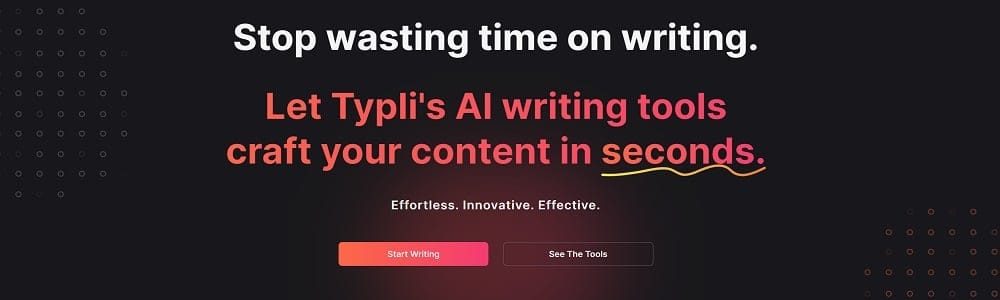
Typli.ai is an alt-text generator that streamlines the creation of alt text for images. Just add an image and let typli.ai generate the alt text automatically.
Adee.co ALT Text Generator
Adee.co provides a free tool to create alt text for images, which is crucial for people with visual impairments and for image indexing by search engines. To use it, add an image, describe it, and get the alt text instantly. It’s also handy for adding alt text to images on social media platforms like Facebook and Twitter.
Sirv.com ALT Text Generator
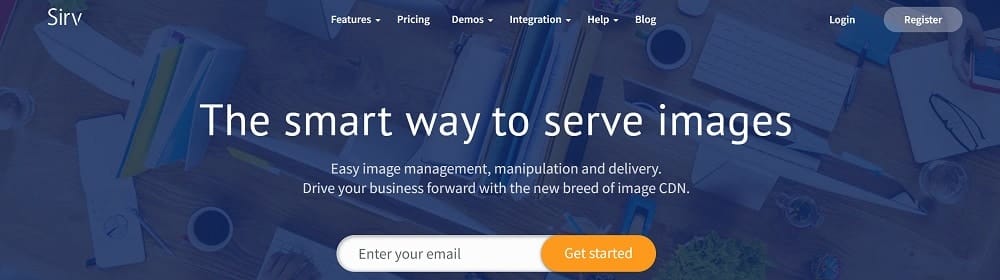
Sirv.com offers an alt-text generator that simplifies creating alt text for your images. Add an image, add a brief description, and the alt text is ready. You can also generate alt text for existing website images by entering the image URL and a description.
AbhinavSuri ALT Text Generator
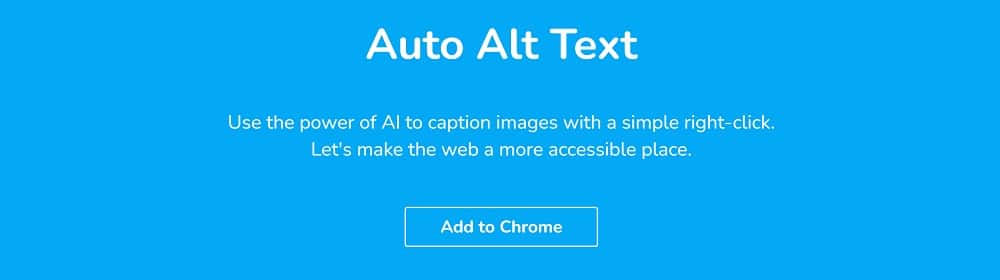
AbhinavSuri for a 100% free alt-text generator that helps you craft alt text for website or blog images. Just provide the image URL and desired alt text. This tool is also useful for adding alt text to images in email signatures; input the image URL and alt text in the “Generate Alt Text” box for automatic generation.
Cloudsight ALT Text Generator
Cloudsight is a user-friendly alt-text generator that enhances website accessibility for visually impaired users. Select an image and type a description; Cloudsight will create the alt text. Adding this alt text not only aids accessibility but can also boost search engine rankings.
Clarifai ALT Text Generator
Clarifai employs artificial intelligence to analyze images and produce fitting alt-text descriptions through its web app and API. The platform also features services like a reverse image search engine and an image recognition API.
FAQs
How do I create good Alt text for images?
Look at the picture and figure out what’s important. Write that down simply, using no more than 125 characters. Make sure it fits with the content around it.
Can AI help write Alt text for pictures?
Yes, AI like ChatGPT can suggest descriptions for images.
How do I follow web accessibility rules for Alt text?
Make sure your Alt text follows the WCAG 2.2 standards. Descriptions should be meaningful and work well with screen readers.
What mistakes should I avoid in Alt text?
Don’t use complicated words or include irrelevant information. Remember the context of the image. Avoid stuffing in too many keywords.
Final Thoughts
Using an ALT text generator can greatly improve your website’s accessibility and search engine optimization. By including descriptive, keyword-rich alt text on each web page, you can improve visibility in search results while simultaneously making content accessible for visually impaired visitors.
Optimizing images is only one of many things you must do for higher rankings. There is content marketing and manual outreach link building. Contact us today to learn how we can help you rank higher. Or visit us: Facebook and Linkedin.

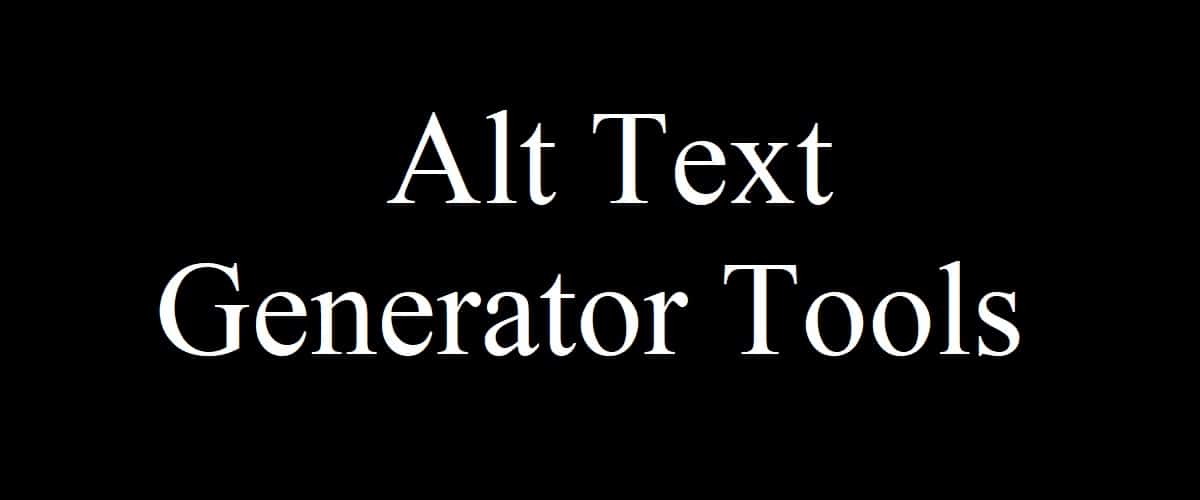

SDK vs. API: The Key Difference Explained with Examples
Simple Tips to Protect Your WiFi Network From Hackers