What will you do if you are asked to write down the text on a page from any picture? Put the finger on the image and start writing it on paper?
No mate! It will take a lot of time, and you will be fed up with this work very soon. So possibly, you may leave your task in the middle.
Technology has brought too many changes in human life and has made life easier for them. From our home to office, we see technology everywhere.
When we talk about extracting text from the image, technology also makes the tasks easy.
OCR technology is the one that can make it possible to take out text from a picture and make it editable.
Several online tools use this technology to bring ease for the users and make their workflow fast.
Before discussing any other thing, first, you should have an idea about OCR and its working.
What are OCR technology and what is its role in human life?
The term OCR stands for “optical character recognition.” The name of this technology describes its work.
Many online tools use this state of the art to take out words from a picture. It helps to save the time of users while they try to figure out text from images.
All image-to-text converter tools use this tactic to change the printed pictures scanned documents and make them editable.
The algorithm scans the entire page and recognizes the text there. After reading the text, it converts the words into digital format.
This allows the users to automate the data and write it on an editpad quickly. This advanced technology is widespread nowadays on online platforms.
How is this technology helpful for bloggers and other people?
Every one of us is short of time and tries to complete the tasks rapidly. Bloggers are one of them who have to think and write on different topics.
At that time, it can be difficult for them to extract the text from image and publish it in their articles as it is a time-taking process.
To save time and take out content from the picture immediately, online OCR tools are best for them to use.
These tools can scan the whole documents and figure out text from it that can be edited later. Then, bloggers can use that text in their articles.
Different techniques are applied to extract text from the image. Every one of them is easy and worthy.
Now, we are going to tell you some best ways by which you can take out the text from pictures.
Best methods to convert image to text
Numerous tools use the OCR technology, and everyone has their own way. However, the work behind it remains the same. So let’s see some best methods that can be helpful in image-to-text conversion.
1. Complete your task online
While you will generate text from the image, you should only have a browser and internet.
There are hundreds of online OCR tools that are providing services for free. Users have to upload the picture file here.
- Click on choose file and upload the picture
- Here the only step is to click on the extract button
- The text will be generated in a separate box from where you can copy the text or save the file directly
The online OCR tools are free to use. The only thing one can miss out here is the font style that gets changed in most images to text converters.
It can later be sorted out by editing it at any online notepad and changing its form. The formats supported by these online OCRs are JPG, JPEG, TIFF, PNG, etc.
Also, you can use multiple languages in these online tools. The text present in the picture could be changed into another language easily.
2. Use Google docs
It is the most reliable method that most bloggers trust. Google docs use an advanced algorithm to take out content from the picture.
You can also alter the font styles in the content and change them into different styles and colors.
The working of this platform is quite easy. You have to follow the undermentioned steps.
- Open google drive and get a login to your account.
- Click on the new button and select file upload.
- After uploading the image, google docs will give you an option of open with.
- Select the google docs, and here is the text that was extracted from that image.
The best thing about Google docs is that it can detect the image size and font style and can take out in the same format.
This option is not provided by every tool. So, users can get the exact content on the notepad as it was in pictures.
3. Image to text conversion on windows
If you are willing to use the windows and extract the text here, you have multiple options.
Users can install applications on their laptops and make their work easy by taking screenshots or scanning the documents.
These applications are quite simple to use. After opening the application, right-click on your window and select the option of import.
Then add the picture that will be scanned here, and the text will be extracted instantly in a separate box.
All the applications have the same work with almost the same interphase. Therefore, bloggers can make their tasks easy and get the text for their articles with the help of these applications.
4. Convert image to text using chrome extension
One more method to extract the text from an image is to add an extension on chrome to make it easy.
These extensions can automatically take out words from the picture without adding them to the extracting box.
Numerous web-based extensions like prepostseo, copyfish, and scanstore can be helpful in this sense as they can provide you text without adding an image.
The OCR technology will pic every image on search engines and make it editable for others.
5. Using Android phone apps
Another option for the users who find it difficult to get the text on the web, can make it possible on android phones.
Multiple apps are present on the play store, allowing you to select the best android image-to-text converter applications.
One more benefit of using these applications is that users can scan the document directly from a mobile camera and instantly make the content digital.
You can also switch them in comparison mode to ensure that the extracted text is the same as the image.
After generating the text from the picture, you can save the documents on your mobile phone for later use or directly copy the text to use it instantly.
6. Using iOS apps
A person using iOS can go to the app store and get the best application for his phone that can be helpful to take out text from the picture.
These apps have the functions of scanning the entire image and extract text from it to save it in pdf files.
Like android apps, these applications can also save your text for later use, or you can also copy that text to make it editable.
One thing about these apps that can distract you is that they show ads while generating results.
But users can get a premium version of apps to make them free of ads and complete the tasks without any distraction.
7. Microsoft Office OneNote
OneNote is the option for users who don’t have internet. They can use this method to get the text without the interne t or getting registered.
OneNote is preinstalled software in Microsoft windows that don’t demand signup, and it is not necessary to have a google account.
It is the easiest way to get the text extracted to form the image and make it editable without any hurdle.
Final words
Extracting the text from pictures consumes a lot of time. Users have to put an eye and finger on an image to read that text and then writing it on notepads.
Bloggers have to write multiple articles and extracting text from images can be a new challenge for them.
To make the tasks easy and workflow fast, they can use image-to-text converters to scan the entire picture and figure out text from it.
These online tools use OCR technology that helps to read the content in the picture and take it out from there to make it editable.
I hope this article will make your writing/publishing easier.

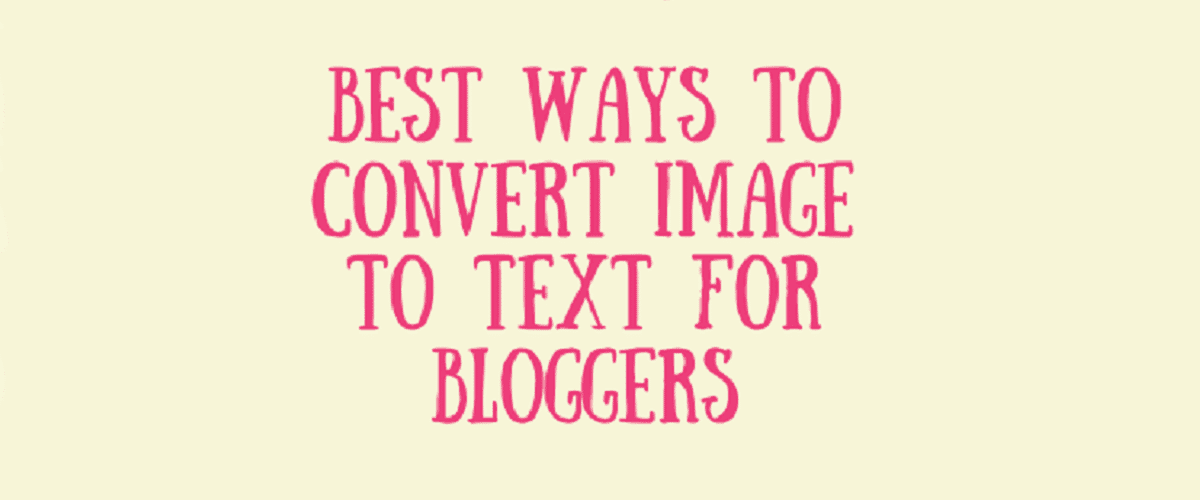
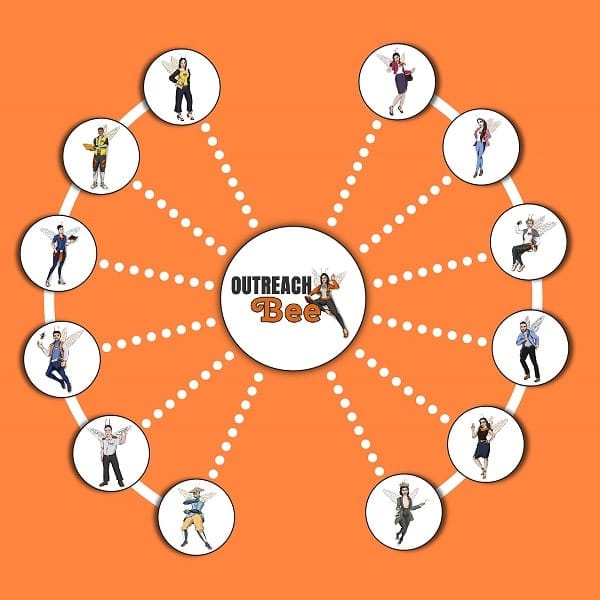
SDK vs. API: The Key Difference Explained with Examples
Simple Tips to Protect Your WiFi Network From Hackers