PDFs are the standard for sharing professional documents in today’s digital workplace. The reason PDFs are considered versatile is that they preserve formatting across different operating systems and devices.
However, editing them is challenging because they are designed to maintain document integrity. In this write-up, we will discuss how you can make your PDF content editable.
Read on!
What is PDF?
“PDF is the short form for Portable Document Format. Standardized as ISO 32000”, this file format was created by Adobe in 1992 to store encoded information in a computer file.
It’s designed to present texts, images, and formatting in the same way regardless of the device or operating system you open them in. So, whether you use Windows, Mac, or Mobile, PDF ensures documents’ formats and layouts are preserved.
Why You Need an Editable PDF
Whether you are a big institution or a small business, there comes a time when you need to make changes to a PDF document. This could be correcting a typo in a legal contract or updating a business proposal.
Editing ensures that you don’t recreate the document from scratch. Besides, making a PDF editable allows users to add comments, fill out forms digitally, delete pages, and input data directly. The end goal is to streamline workflows and improve efficiency in digital workplaces.
Possible Types of Editable PDF Formats Available
- Text-based PDFs: You create these from Google Docs and Microsoft Word. The text is searchable and editable. Moreover, they preserve the visual appearance of the original document.
- Scanned PDFs: These are usually image-based and are created by scanning a physical document.
- PDF forms: Typically, these contain fillable fields and may restrict modifications. They are created using software like Adobe Acrobat.
Methods for How to Make a PDF Editable
Many see editing PDFs as a daunting task due to their non-editable nature. However, the tools discussed below will help you edit PDFs with ease:
1. Edit PDF With Microsoft Word
You can edit a PDF document by converting it to Microsoft Word. MS Word offers one of the most accessible ways to edit PDFs text-based PDFs, especially if you are familiar with the Microsoft Office suite. Here are the steps:
- Open Microsoft Word and go to File > Open
- Select the PDF file you want to edit
- Word will inform you that it’s going to make a copy of the PDF and convert the contents into a format it can display. Click OK.
- Edit your document and save it as PDF once you are done. Simply select the document type in the “Save as” drop-down menu and click OK. (see the image below)
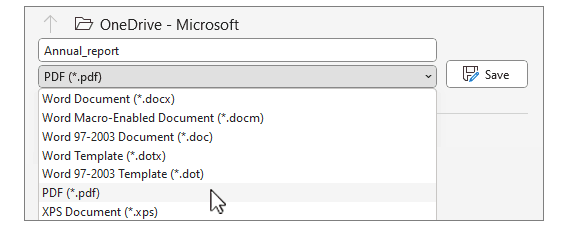
2. Edit PDFs with Adobe Acrobat Pro
Adobe Acrobat Pro offers professional-grade features for PDF editing. It remains the gold standard for editing PDFs due to its powerful, comprehensive suite of features. Here’s the process:
- Open your file in Acrobat.
- Select the “Edit PDF” on the top right pane.
- Use the provided tools to edit text, add new text, or update fonts using selections from the Format list. You can also add, move, replace, or resize images on the page using options from the Objects list. Lastly, it lets you add watermarks and annotate documents.
- Name the edited document and save it as PDF by clicking the “Save” button. (see the image below).
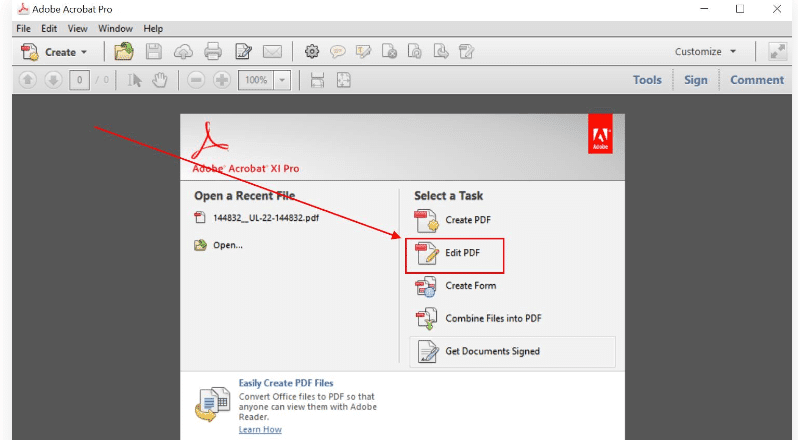
3. Edit PDFs Using Google Docs
Both Google Docs and Google Drive are among the commonly used file-sharing platforms due to their cloud storage and sharing capabilities.
- You’ll first need to upload the PDF on Google Drive. Simply open Google Drive and click “New”> “File upload.”
- Select the PDF file from your computer, and once it’s uploaded, right-click on it and select the “Open With Google Docs” option.
- After the PDF opens in Google Docs, make your edits. This includes changing fonts and adding text.
- Finally, download it as a PDF. Go to “File”> “Download”> “PDF Document (.pdf)” and save the edited version.

4. Editing PDFs on Mac
Since we’ve already discussed how to edit using Word and Adobe Acrobat, this section will only cover how to edit PDFs using Preview. Preview is Mac’s built-in app with basic editing features. Here’s the process;
- Go to the PDF file and right-select it.
- Say you want to open the PDF in Preview.
- Select the “Show Markup Toolbar” option.
- Select the “Text” tool and add text. You can highlight, strike through text, add boxes, and insert signatures using this tool.
- Click the “Save” option to save the file.
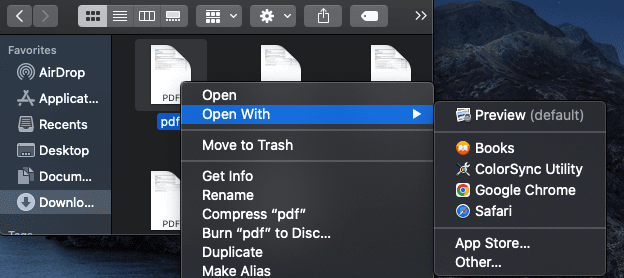
5. Editing Scanned PDFs Using OCR
Optical Character Recognition (OCR) is a technology designed to help you convert scanned documents into editable and searchable digital files. In this case, you need software with OCR capability to create editable documents directly from your computer. Excellent examples are Adobe Acrobat and Apryse OCR SDK. Here’s the process:
- Open the scanned document on an OCR-enabled application for Mac or PC — in this case, we will use Adobe Acrobat as an example.
- Select the “Edit PDF” option and let Acrobat apply OCR automatically, after which it becomes a fully editable copy.
- Place the cursor on the elements you need to edit and start editing — ideally, the new text should match the original document’s style.
- After editing, select “File”> “Save As” and add a new name to your editable document.
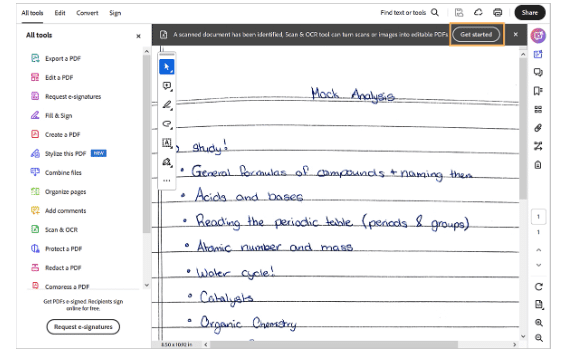
6. Editing PDFs Using a Mobile App
To edit PDFs with mobile apps. Simply download and install the app on your Android or iOS device. From there, follow these steps:
- Launch the app on your device.
- Click on “Files”.
- When locating the PDF document you want to edit, the app may ask you to open the file from cloud services, device storage, or Google Drive.
- Tap “Add Files”.
- Edit the elements you want.
- Save the edited version and share via email or cloud services.
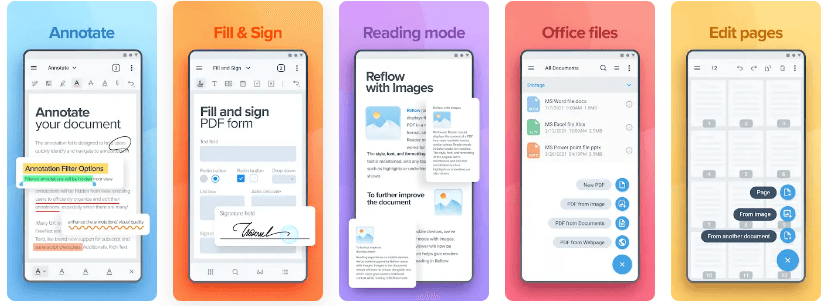
7. Editing PDF Using SDK (Software Development Kit)
Software like Apryse offers more granular control over PDF functionalities. It allows you to integrate PDFs into your applications to ensure you control how PDFs are generated, stored, and shared in your business. You can use them across various platforms, including web, mobile, and server-side applications.
Here’s the process of editing PDFs with an SDK:
- Choose the right SDK for your software. Ideally, it should support your application’s programming language and the types of editing you need.
- Integrate it into your infrastructure.
- Load the PDFs you want to edit by selecting the “Choose File” option on the left pane.
- Make your edits and save the modified document.
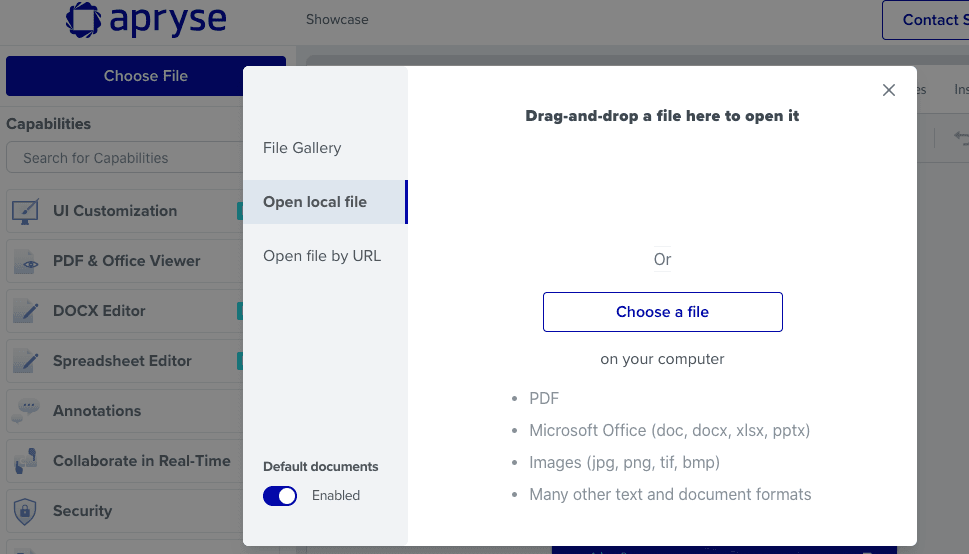
Learn more in Apryse’s guide on how you can edit PDFs using JavaScript.
How to Make a PDF Editable With These Reliable Tools
Looking for the ideal tool for your business can be an overwhelming task, especially if you are new in the space. Below are some tips to help you out:
1. Determine Your Business Needs
Not all businesses are created equal. So, factor in the features you need to streamline workflows in your business. This includes annotation, PDF editing, and extraction for basic editing. You may also need advanced features such as OCR and redaction.
2. Go Through Use Reviews
Platforms like Reddit offer forums where users engage in conversations about specific topics, such as the best PDF editors on the market. That’s where you can get genuine user reviews and invaluable insights on specific topics. You can also check expert reviews on YouTube and Consumer Reports.
3. Security and Privacy
It’s a requirement for organizations such as legal firms, banking institutions, and healthcare facilities to protect clients’ sensitive information from unauthorized access. In that case, you’ll need a PDF editing service with redaction, encryption, and secure file sharing.
Note that some documents must remain unchanged. That’s where the PDF/A standard comes into play. It’s a reliable way to ensure documents remain tamper-proof and consistent for years. In conclusion, ensure the service you choose is PDF/A-compliant.
4. Accessibility and Ease of Use
Sometimes you find that a company is limited in terms of technical skills required to operate software programs. As such, choose a PDF editor that doesn’t require steep technical know-how. In short, it should have an easy-to-navigate interface.
It should also be compatible with different devices, including Android, Windows, Mac, and iOS.
Lastly, consider its customer support. It should be responsive, especially if the tool requires you to edit PDF documents programmatically.
5. Cost
The cost will depend on the features you need. A free PDF editor will most likely offer basic editing features such as text editing and image insertion.
On the other hand, paid options like Adobe Acrobat Pro DC are ideal for professional use because they offer advanced features such as OCR, redaction, and dynamic eSignatures.
Top PDF Editing Services in the Market
Every PDF editor on the market targets a specific type of consumer. Some are ideal for students, others for professionals, and others for business owners. Below are some of the top PDF editing services in the market to help you choose the ideal one according to your needs:
1. Adobe Acrobat Pro
In this list, Adobe Acrobat Pro is the overall best PDF editor, particularly for professional and business use. It offers comprehensive PDF editing collaborations, allowing you to review and edit PDFs, create and complete forms, and collaborate on files. There are three products to choose from — Reader, a basic PDF viewer, and the fully-featured Acrobat Pro.
2. PDFelement Pro
PDFelement is suitable for businesses looking for a solution with AI features. These features include AI Sidebar (a ChatGPT-Powered in-app chatbot), AI Translate, Proofread PDF, and Translate PDF.
This PDF editor has an easy-to-navigate interface and is compatible with Android, iOS, Windows, and Mac.
When we tested the editor, we noted that it recognized text in every document. Moreover, it offers 1GB of cloud storage.
3. Apryse PDF SDK
Apryse PDF SDK is suitable for organizations and businesses looking to add PDF functionality to their applications. What sets Apryse PDF SDK apart is the fact that it’s a cross-platform SDK, which means you can use it to build applications for web, mobile, and desktop platforms.
This solution is particularly useful to companies that require viewing, creating, editing, annotating, and generating PDF documents. Moreover, it offers security features such as redaction, encryption, and access controls to protect sensitive information.
4. Foxit PDF Editor
Foxit PDF Editor also comes with business-ready capabilities. This includes:
- Review and markup features
- All the necessary content editing tools
- Permission and password protection
- Form fill and signing support.
The premium plan comes with the capability to add eSign, AI-powered redaction, and 150GB of cloud storage.
5. Apple Preview PDF Editor
Preview is a reliable free PDF editor for Mac users. It offers a full set of PDF markup tools and supports form filling. Moreover, it allows you to protect your documents with encryption, passwords, and permission controls.
However, it’s only available for Mac users and has limited native sharing options.
Best Practices for PDF Editor
Regardless of the size of your business, always aim for professional results when editing PDFs. Here are PDF editing practices you should consider:
- Always back up the original file: something may go wrong during the editing process. So, ensure you have a backup of the original PDF to recover content in case it gets lost.
- Review formatting: Ideally, the formatting of the edited document should align with the original document’s layout and style.
- Check font consistency: Ensure that the fonts in the new document are applied consistently throughout the document. Also, the desired fonts should be correctly displayed.
- Verify links and interactive elements: After editing, ensure that all hyperlinks and interactive elements, such as form fields and buttons, are functional.
- Test on different devices: Finally, it’s important to test the edited file on different devices before sharing to ensure it renders and behaves as per your expectations.
Conclusion
In this digital age, businesses, students, and institutions ought to use PDF editing tools to streamline their workflows. Most of the PDF editing solutions discussed above allow you to work from anywhere due to their cloud-based and cross-platform compatibility —- this is essential for businesses looking for a way to give feedback without altering the original document.
Lastly, industries such as healthcare, law, and banking services must ensure that documents remain private and tamper-proof during editing and sharing. In that case, the PDF editor you choose should ensure long-term document preservation and compliance with archiving standards.
Have a story to tell about the editable PDF? Tell us on Facebook, X (Twitter), or LinkedIn.



How to Turn Your Blog Into a Money-Making Machine (Even If You’re Just Starting)
How to Set Role-Based Pricing in WooCommerce (Wholesale & Retail)