In a world where we stream movies, conduct meetings, bank online, and connect smart devices all through our home WiFi, the security of that network is more important than ever.
Unfortunately, many people still use default router settings, weak passwords, and outdated encryption, leaving their networks vulnerable to cyberattacks.
Securing your WiFi network doesn’t have to be complicated or expensive. With just a few smart adjustments, you can dramatically reduce the risk of hackers snooping, stealing data, or hijacking your bandwidth.
Here’s how to protect your Wi Fi network using simple, practical steps that anyone can follow.
What is WiFi?
A wireless networking connection is the basis of Wi-Fi, a cutting-edge technological innovation. It enables devices to share their networks with other devices that can connect to them, such as desktops, laptops, mobile phones, and more.
These days, wireless routers are the norm for connecting to the internet. When you use Wi-Fi, your WiFi-enabled devices are connected to a wireless router.
How Does It Work?
The wireless internet connection in your house is referred to as your WiFi network. A wireless router that transmits a signal through the atmosphere is typically involved. You connect to the internet by using that signal. Any device in the vicinity, whether it belongs to you, a visitor, or a stranger, can use your internet connection if your network isn’t password-protected.
You can also establish a wireless connection to the internet. However, if your network isn’t secure, anyone in the area who connects to it may be able to view any online activity, including sensitive information you input. Additionally, anyone breaking the law by using your network to transmit spam or other illicit messages may ultimately be held accountable.
Dangers of Using an Unsecured Network
An unsecured network is vulnerable to intrusion due to its lack of physical or software-based security, leaving it with no means of preventing unauthorized entry. These malicious actors may originate from a competing organization or be external actors interested in obtaining your information to either sell the stolen data to others or force your company to pay a ransom.
Accessing your business information
If you don’t take precautions to secure your business network, hackers will find a way in. In an unsecured network, there are no safeguards in place to prevent unauthorized users from accessing the network through the compromise of a router or Internet of Things (IoT) device.
Additionally, hackers can obtain network access via insecure cloud services, user-leaved workstations, or even lost or misplaced IT assets, such as smartphones, while in the field.
Regardless of the method employed by the hacker to infiltrate your data, they can access, utilize, and potentially sell your corporate information.
Hijack Your Internet Connection
A key benefit of Wi-Fi Internet is its flexibility, but this can also be an open invitation for others to hijack your Internet connection for purposes of either using your Internet resources for free or, worse, stealing information about you.
Sometimes, it is possible that the culprit who hijacked your Internet connection broke the security code or discovered a network security vulnerability at an access point that allowed easy access. At this point, you have a Wi-Fi network that is not secured.
Financial Damage
One common kind of data theft that is profitable for hackers is ransomware. According to a survey, 40% of businesses reported spending more than a million dollars to recover their data after a ransomware attack. The attacker initially obtains access to your business data and system.
Sometimes, the hacker turns off all your systems and networks. The hacker then demands a ransom to restore your systems or data. Companies suffer other financial losses when their networks are breached and data stolen. Companies risk losing customer trust and business. Brand damage may occur over time.
Eavesdrop on your personal information.
When hackers exploit unsuspecting business users—for example, by deceiving them into believing they have received an official email or are on a legitimate website—they can steal sensitive information.
One common way that bad actors gain access to user and company information is through phishing, where they trick people into giving important details by posing as a legitimate party in an email.
Another method is the creation of fake websites, which can deceive people. These types of attacks enable malicious actors to infiltrate networks and cause harm.
Tips to Secure Your Home WiFi Network
Change your network name.
If you don’t change the default name your router assigns to your wireless network, hackers may find it simpler to access your network. Choose a name for your home network that excludes any personal information, such as your name or birthdate, to help keep it secure.
The best network names are personal phrases or terms, like a joke known only to you and your network’s intended users.
To modify the name of your network, you can either access the administrative page of your Wi-Fi router online or download the router’s software to your smartphone. Your Internet Protocol (IP) address is required to access the router’s administrative site online. The address should be displayed on your router or included in its printed materials; however, it can also be located using your computer.
Create a unique password.
You can generally find the default password for your router on the device’s side or back. However, it might be accessible online by hackers. You may lessen the likelihood of a hacker gaining access to your network by changing the default password.
Here are some things to keep in mind when making a secure password:
- Passwords should be above six characters.
- Check for letters, numbers, and symbols.
- It should include uppercase and lowercase letters.
- Avoid sequential numbers.
- Avoid including public information.
Additionally, the administration page of your Wi-Fi router allows you to modify the network password.
Activate your firewall
Firewalls monitor data traffic entering and leaving a network. If you have a virus on a device linked to your wireless network, it can help prevent attacks and further safeguard you.
The importance of firewalls is already a standard component of most residential Wi-Fi routers; all you have to do is activate them. Follow the steps on the administrator settings page of your router to complete the process.
Keep your router up to date.
Check the manufacturer’s website to see if a newer version of the software is available for download before updating a new router or updating your current one.
Please ensure you’re up-to-date on your router’s firmware by registering it with the manufacturer and subscribing to updates.
Contact or inquire about your Internet service provider (ISP) to know if they offer automatic router updates, especially if you received your router from them.
Disable auto-connect
The connection settings of many devices are automated. Your devices will have no trouble connecting to adjacent networks if you change this option. While this works fine with trusted networks, it opens the door for potentially dangerous networks to connect to your devices.
In your device’s settings, you can deactivate this function. When visiting a new place, it’s best to leave these settings off. You can take an extra step to secure yourself when using public Wi-Fi by checking the “forget network” box.
Also, keep an eye on your Bluetooth when you’re out in public. Different devices can communicate with each other through Bluetooth, and hackers can exploit open Bluetooth connections to gain unauthorized access to your devices. When you’re in an unfamiliar place, turn off this feature on your phone and other devices.
Hide your network
Always hide the network while setting up a password-protected connection. You may prevent unauthorized users from connecting to your network by hiding it.
To conceal your SSID, go to Settings, choose Basic Wi-Fi Settings from the menu, deactivate SSID Broadcast, and then click the Save Settings option.
Using Wi-Fi for an extended period can lead to DNS errors, which is one potential problem associated with not using a VPN. To resolve DNS Error 80710102, you will need to turn off either the media connection or Universal Plug and Play (UPnP) support.
Turn off your WiFi network when not at home.
It is essential to ensure the Wi-Fi network is turned off before leaving your residence. It is in your best interest to disconnect your device from the network connection, as cyber criminals are unable to steal your data if there is no network connection.
To do this:
- Launch Settings and choose the Wi-Fi option.
- Simply by selecting the ‘turn off’ option, you can terminate the connection to the network.
Use a VPN
A virtual private network, or VPN, is a technology that conceals your identity, as well as your location and browsing history, from anyone attempting to monitor your internet activities.
When using a public WiFi network, it is essential to have this. On the other hand, it also offers additional advantages for your home network.
The most important is that using a VPN makes it more difficult for advertising to track your online activities. Using a VPN enables you to browse the web for a period without being tracked by adverts on Google or Facebook.
Encrypt your network
Encryption conceals the data transmitted via your network. It complicates the visibility of your activities and the accessibility of your personal information to others. To secure your WiFi network, update your router settings to WPA3 Personal or WPA2 Personal. WPA3 is the most advanced encryption available, yet both options effectively obscure your information.
Use antivirus software
Update your laptop’s antivirus software to the most recent version. When connecting to public Wi-Fi, antivirus software can help protect your device against malicious software that may infiltrate the network.
If your device is infected with a known virus or if there is any suspicious behavior, attack, or malware that has entered your system, you will receive an alert.
Final Thoughts
A home network’s Wi-Fi is its online front door. It connects the dots between your home, office, media, and devices. It is worth the effort to protect because of it.
By following these simple yet sound methods—changing default settings, using strong encryption, disabling risky features, and being vigilant for intruders—you can significantly prevent Wi-Fi hacking and reduce the likelihood of cyberattacks.
Lastly, these steps do not necessitate technical expertise. They merely necessitate some attention, and your network will consequently be more secure.
About Author: Jennysis Lajom has been a content writer for years. Her passion for digital marketing led her to a career in content writing, graphic design, editing, and social media marketing. She is also one of the resident SEO writers from Softvire, a leading IT distributor.

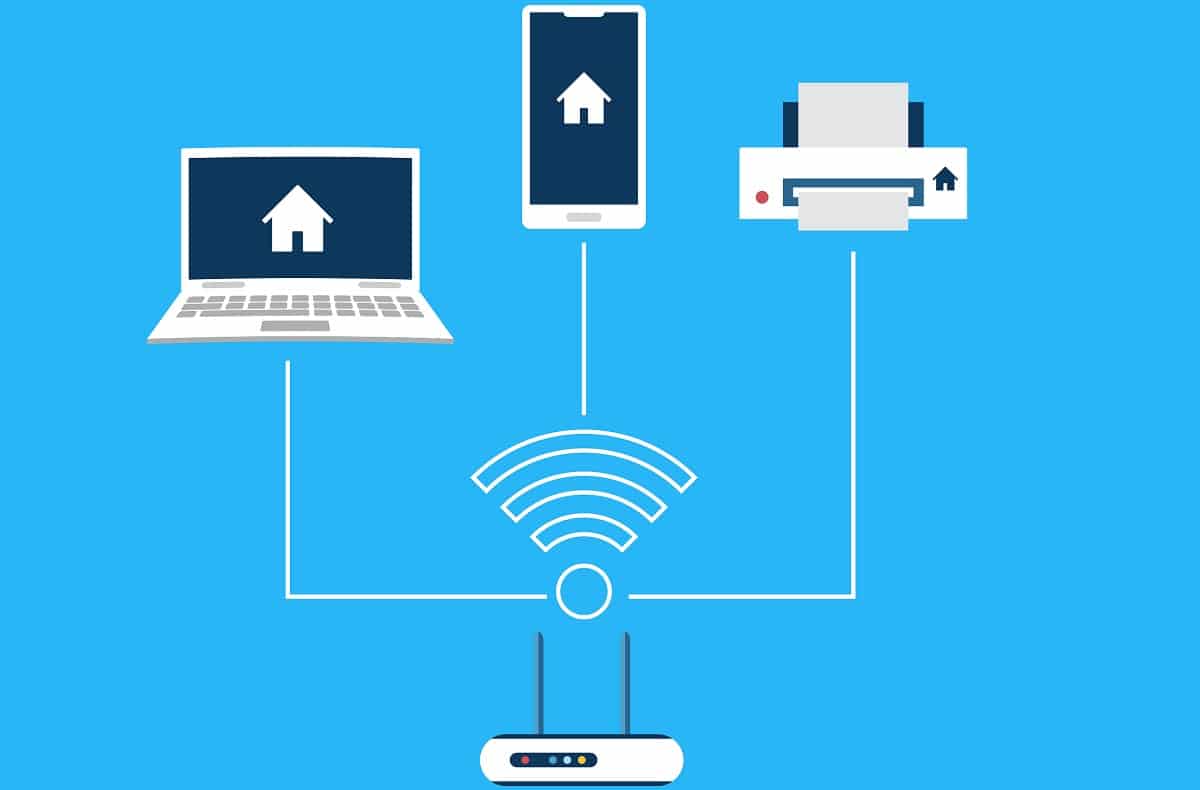


How to Turn Your Blog Into a Money-Making Machine (Even If You’re Just Starting)
How to Set Role-Based Pricing in WooCommerce (Wholesale & Retail)